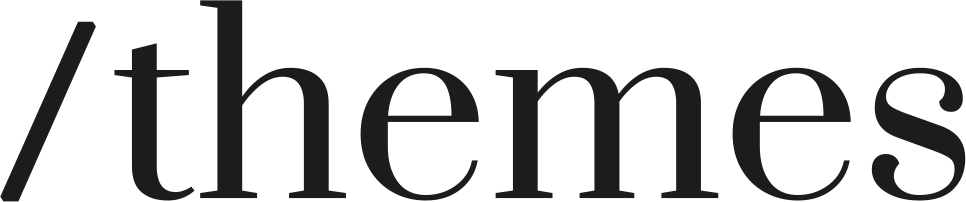In today's dynamic world of e-commerce, keeping your Shopify store competitive means keeping it up to date. One key aspect of managing a successful online store is regularly updating your Shopify theme. But many store owners worry about losing their customizations. In this guide, we'll walk you through the process of updating your Shopify theme without sacrificing your hard work, explaining why this is important in a clear and user-friendly way.
Understanding the importance of Shopify theme updates
Why update your Shopify theme?
Before we explore the significance of updating your Shopify theme, let's begin by understanding why it's essential. Shopify frequently releases theme updates for several compelling reasons:
Enhanced Security: The online world is full of potential security risks, and e-commerce is no exception. Theme updates often include security enhancements that safeguard your online store and the sensitive data of your valued customers. Keeping your theme up-to-date is like adding an extra lock to your digital door.
Improved Performance: New updates can significantly elevate the performance of your store. This means faster loading times, smoother navigation, and an overall enhanced user experience for your customers. A slow website can turn away potential buyers.
New Features: Shopify introduces exciting features and functionalities in theme updates. Staying up-to-date ensures that your store can take advantage of these innovations, allowing you to offer the latest and greatest to your customers. This keeps your store fresh and appealing, attracting and retaining customers.
Potential Issues with Outdated Themes
Running an outdated Shopify theme can lead to various issues that not only affect your store's performance but can also impact your bottom line.
Slow Loading Times: Outdated themes may not be optimized for speed, leading to frustratingly slow loading times. Customers are more likely to bounce from a slow website, resulting in lost sales opportunities. In the world of e-commerce, a slow-loading website can be a deal-breaker.
Security Risks: With the constant evolution of online threats, outdated themes are more susceptible to security vulnerabilities. This puts your store and your customers' data at risk, potentially leading to legal and financial troubles.
Poor User Experience: An outdated theme may not provide the best user experience. Clunky navigation and outdated features can make customers feel like your store is not keeping up with the times. This can lead to a loss of credibility and trust, ultimately impacting your sales and customer loyalty.
Backing Up Your Current Theme
The Importance of Backups
Before embarking on any theme update, creating a backup of your current theme is a crucial step. Think of it as your safety net; in case anything goes wrong during the update, you can quickly revert to the previous version. Backups are the key to a stress-free update process, ensuring that you can experiment and innovate without the fear of losing your established customizations.
How to Back Up Your Shopify Theme
Creating a backup of your Shopify theme is a straightforward process, involving the following steps:
Log in to your Shopify admin panel. Start by logging into your Shopify account, where you have access to your store's settings, themes, and all the tools needed to manage your online presence.
Click on "Online Store" in the left-hand menu. This menu option provides access to all aspects of your online store, from themes to configurations and settings.
Choose "Themes": Under the "Online Store" section, select "Themes." This is where you can manage and update your current theme.
"Actions": In the "Current theme" section, click onThemes. Within the "Themes" section, you'll see your current active theme. Click on "Actions" for that theme.
Select "Duplicate." After clicking "Actions," you'll see several options. Choose "Duplicate."
By following these simple steps, a duplicate theme will be created, serving as your backup. With your original theme safely preserved, you can proceed with the theme update process with confidence, knowing that you have a fallback option.
Updating a Shopify theme manually
Manually updating your Shopify theme may seem daunting, but it gives you more control over the process and allows you to customize your theme to your liking. Here are the steps to manually update your theme:
Backup Your Current Theme: As we discussed earlier, creating a backup is the first step to a secure update. This ensures you can revert to your previous version if anything goes wrong.
Download the latest theme version: Visit the Shopify theme store or your theme provider's website to download the latest version of your theme. Ensure it is compatible with your store.
Upload the New Theme: In your Shopify admin panel, navigate to "Online Store" and then "Themes." Click on "Upload Theme" and select the new theme file you downloaded. This will install the updated theme in your store.
Reapply Customizations: After updating the theme, you'll need to reapply your customizations, including theme settings, code changes, and any custom images. This can be time-consuming, but it's necessary to maintain your store's unique look and functionality.
Updating a Shopify Theme Using the Theme Updater App
Shopify offers a theme updater app to simplify the update process. Here's how to use it:
Install the Theme Updater App: Visit the Shopify App Store and search for the "Theme Updater" app. Install and configure it.
Select Your Theme: In the app, choose the theme you want to update and click on "Update." The app will automatically install the latest compatible version of your theme.
Review customizations: After the update, review your store to ensure that all customizations are intact. In most cases, the app will retain your changes, making this method less time-consuming than manual updates.
Updating a Shopify Theme Using an Expert
If you're not comfortable with DIY updates, consider hiring a Shopify expert or developer to do it for you. They can ensure a seamless transition while retaining your customizations. Here's how it works:
Find a Shopify Expert: You can find qualified experts on the Shopify Experts Marketplace. Choose an expert with experience in theme updates.
Discuss Your Needs: Contact the expert and discuss your requirements. They will assess your store's theme and customizations.
Provide Access: Grant the expert access to your Shopify admin panel and any theme-related files. They will handle the update, ensuring that your customizations are preserved.
Benefits of an updated Shopify theme
Upgrading your Shopify theme isn't just about staying current; it also brings several benefits:
Enhanced Performance: Newer themes are often optimized for speed and performance, reducing page load times and providing a smoother user experience.
Security: Modern themes come with security updates, protecting your store and customer data from potential threats.
Latest Features: New themes offer the latest features and functionalities, allowing you to provide your customers with cutting-edge shopping experiences.
Mobile Responsiveness: Fresh themes are more likely to be mobile-responsive, catering to the growing number of mobile shoppers.